Revert the Status of Your Items
Revert your items to their previous status in the Detail View
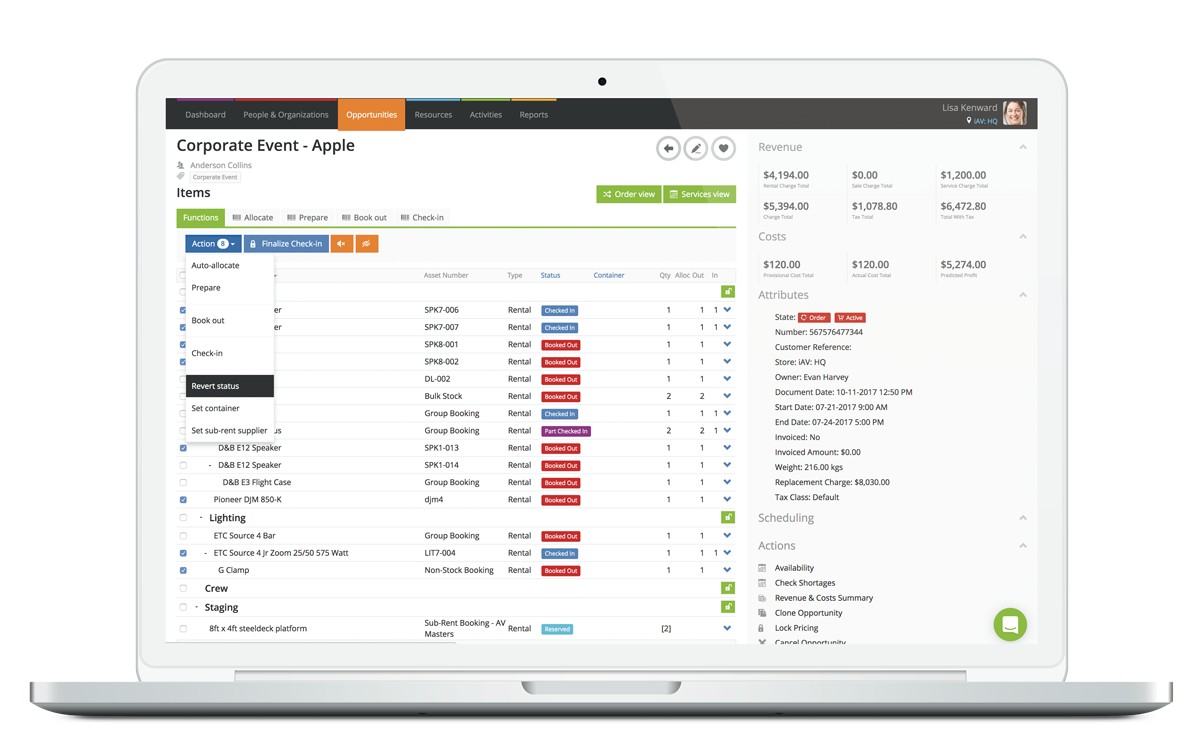
Have you ever accidentally allocated, prepped, booked out or checked-in items when you didn’t mean to? Not a problem, we’ve updated the detail view, so you can now revert the status of your items, at the click of a button.
This new option is available under the Action menu on the Functions tab of the detail view.
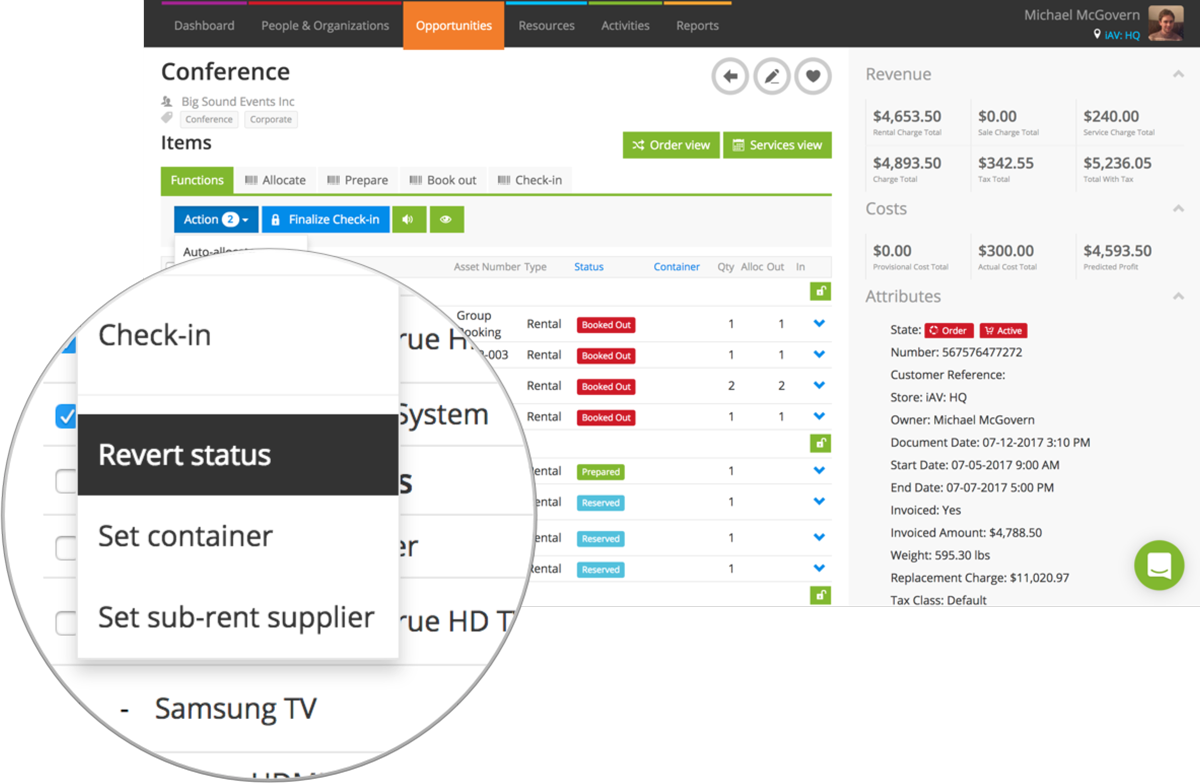
Simply tick the items you want to revert back to their previous status, and choose Revert Status from the drop down menu.
To learn more about reverting the status of your items in the detail view, check out our guide.