Customize your Dashboard Tiles
Choose the information you see when you log into your Current account by customizing your dashboard tiles. Mix it up and select different tiles for certain users in your system.
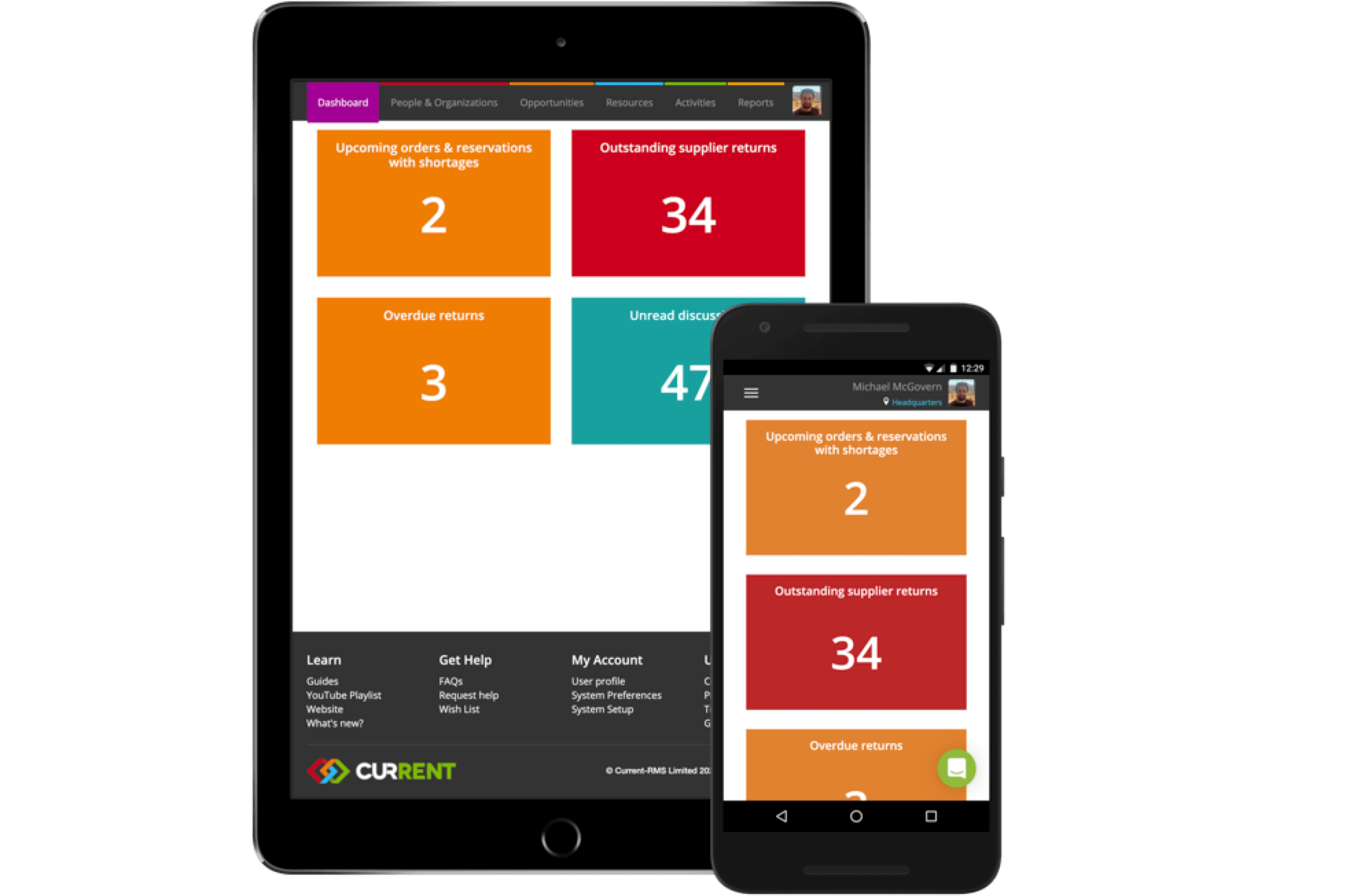
The Dashboard is the first page that you see when you log in to your Current account, it’s the window into your business so it’s important you see information that’s relevant to you.
As standard on the Dashboard, you’ll see your open jobs as part of the sales pipeline, a timeline of deliveries and collections for the day and eight clickable tiles which highlight areas of the system which require your attention.
If you don’t sub-rent gear, you won’t need to see a tile letting you know you still don’t have any overdue supplier returns! Now you can choose which tiles show on your Dashboard and turn off any that you don’t need. Dashboard tiles are set against each role in your system so it’s perfect for setting up different Dashboards for teams or departments in your business.
To set up your Dashboard head to System Setup > Roles to create new roles or edit existing ones. Use the checkboxes under the “Dashboard Tiles” heading to select which tiles users with this role are able to view.
Tiles that you choose for each role will also determine what information is included in each users daily summary email - it’s a great way to help your team focus on information that’s really relevant to them!
Check out more about our tile customization over in the guides and as always, let us know what you think!